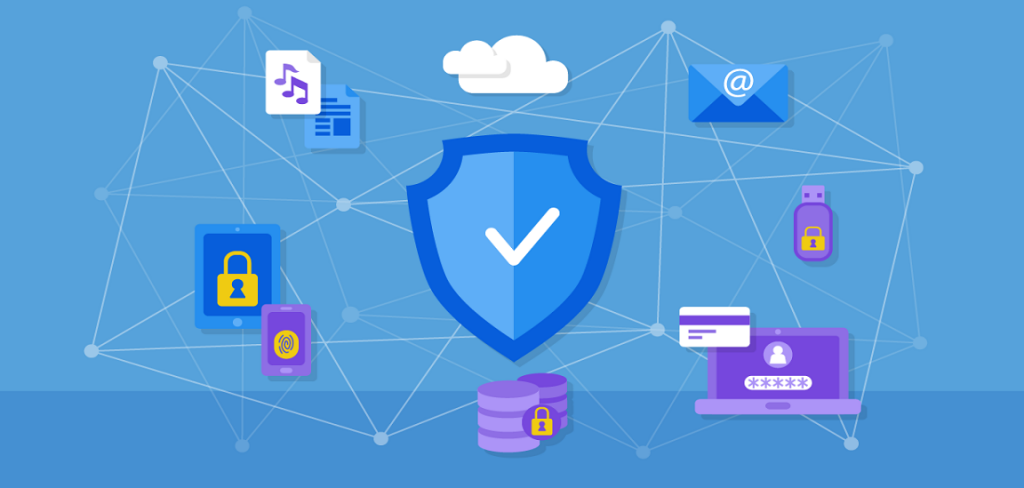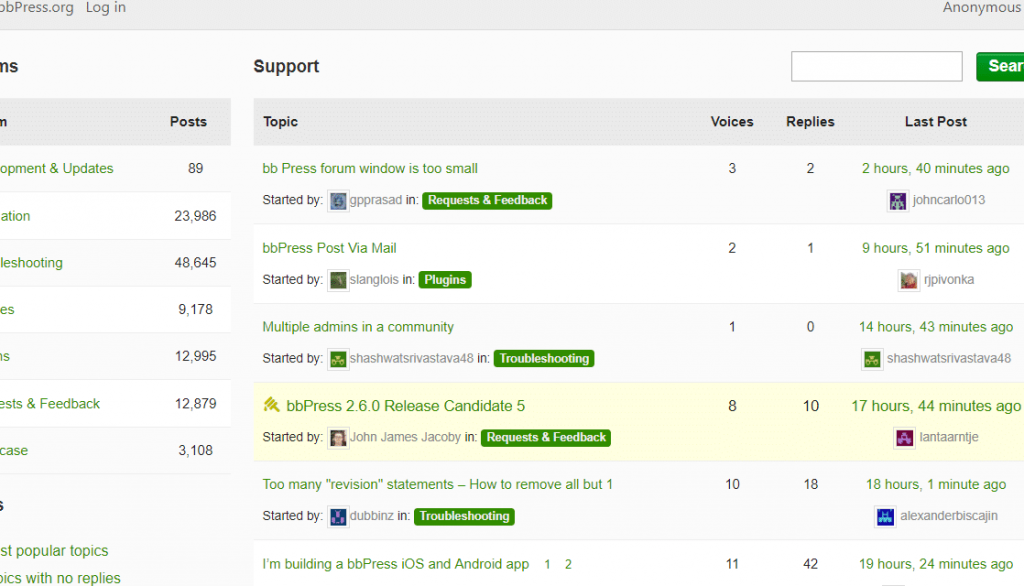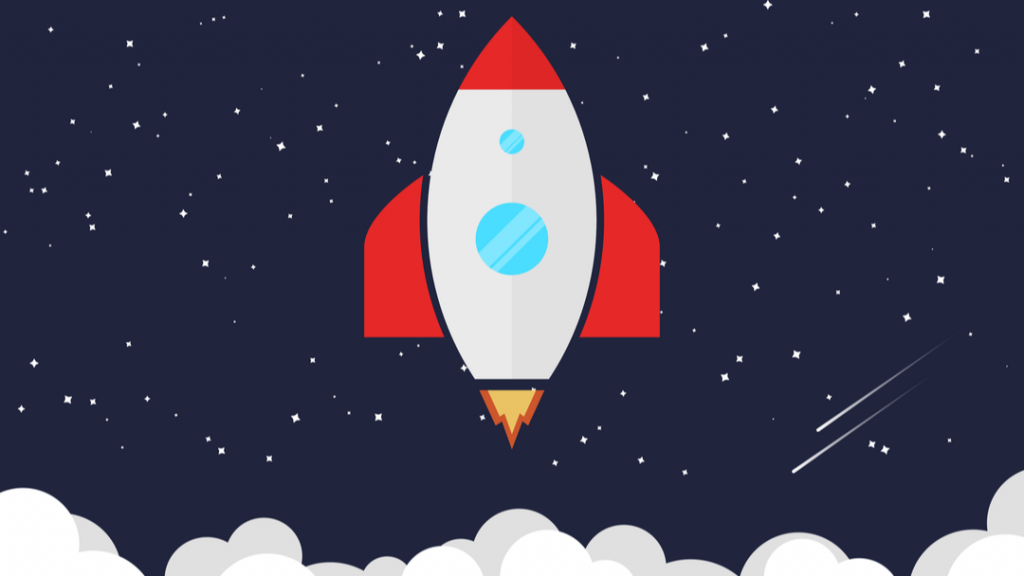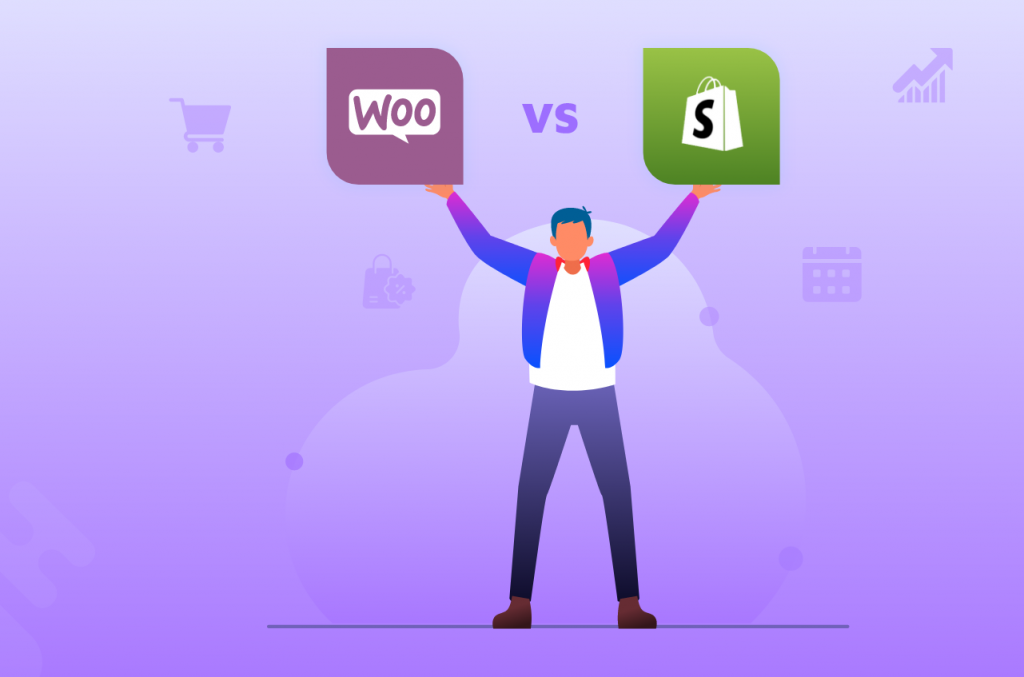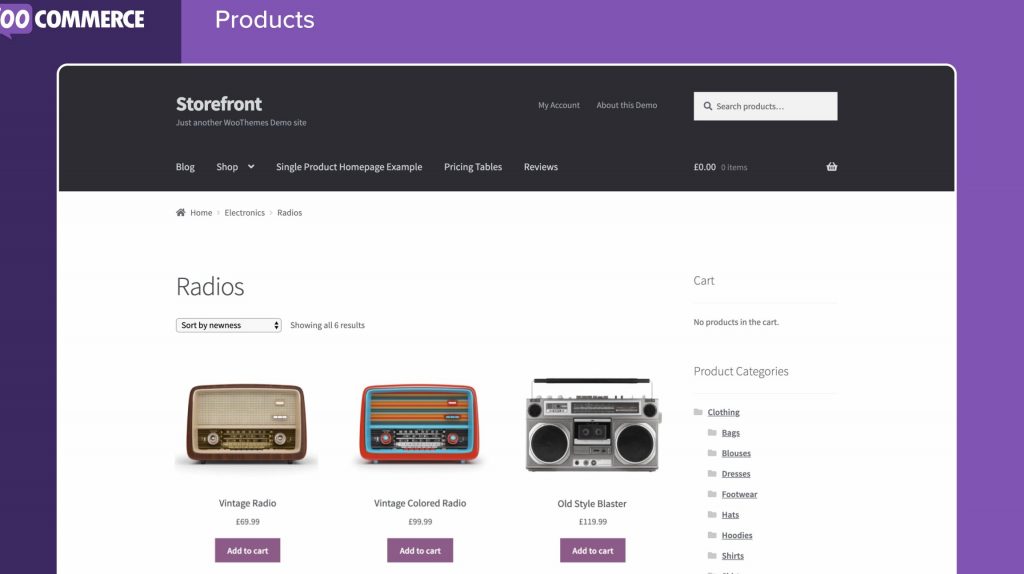WordPress security plugins
Security plugins
Wordfence and Sucuri are the best security plugins for WordPress sites. We will be comparing the two security plugins in this article. Each has its own benefits, drawbacks, functionality, and cost. Both provide protection against login attempts, infected and data theft.
You must choose a security plugin for your website, and you also need secure hosting. When you are choosing hosting, ensure that the server settings are properly set up. cPanel usually has security settings that will help you increase the security of your site.
You should choose a plugin that requires no technical knowledge to install the security plugin on your site. Consider the ease of use, security plugin, monitoring, notifications, scanning, and cleaning of the site.
Use it quickly
Wordfence
Wordfence is easy to install. The Wordfence plugin is completely free and can be activated right away after installation. An email address is required in order to access the settings section. The terms and conditions for the plugin must be accepted. Then, you will be introduced to a brief guide. Wordfence is simple to use. It offers many options, including panel, firewall, scan and tools.
The plugin will automatically start the firewall and enter a learning mode. The plugin will run a background scan. The scan will take longer depending on how large your site is, but you’ll be notified when it is finished. You can view the recommended actions by clicking on the notification.
The plugin is simple to use and doesn’t require any special knowledge. Due to the many options, the interface is not intuitive. This can be a bit confusing for those who are new to the field, especially if they need to find specific options.
Sucuri
Sucuri has a cleaner interface and no annoying popups. After activation, you’ll see the notifications within the plugin.
Sucuri firewall runs on cloud computing and is not dependent on your website hosting. Maintenance is not required. To configure your domain’s DNS, however, you will need an API. You can also correct or activate certain settings that are harmful to your website through Sucuri.
Firewall
WAF (also known as Website Firewall Application) monitors website traffic and blocks security threats. You can install a WAF in the cloud, or as an application. The firewall works better in the cloud.
Wordfence
Wordfence WAF can be installed as an application. It blocks and monitors malicious traffic. In this instance, the firewall runs directly from the server, and is therefore less efficient than one running on the cloud.
Wordfence defaults to basic WAF mode. The firewall works as a WordPress plugin. WordPress must be running in order to block an attack. Otherwise, the firewall will not run. Due to the high number of resources needed, this process can prove inefficient.
This can be changed manually by changing the Wordfence mode from the standard to the extended. Wordfence is able to monitor traffic before it reaches WordPress. Wordfence cannot block traffic after it has reached the host. Resources will be affected in the event of a DDOS attack or brute force attack.
Sucuri
Sucuri includes a cloud firewall which can stop traffic from reaching the host. This allows you to increase your website’s loading speed and resources. Sucuri offers CDNs in many areas. This will help you speed up your website. It works regardless of the mode you choose once you have created the firewall. There are no additional modes in Sucuri. It will protect against DDOS attacks, as well as authentication attempts.
Sucuri uses a sophisticated learning algorithm that is robust enough to detect false positives.
Notifications and monitoring
It is important to know what goes wrong and how to fix it. Security problems can lead to financial loss. You must make sure that your security plugins are set up to receive these notifications. WordPress must also be able send emails. You should also install an SMTP plugin to prevent potential problems.
Wordfence
Wordfence offers a great notification and alert system. The WordPress menu highlights notifications by their number being highlighted on a yellow background. The background color may vary depending on the severity of the notifications. The biggest websites, such as those with سكس content, have more and more attacks from hackers or competitors, they choose this plugin every time, but if they don’t use WORDPRESS, it will be very difficult for them not having professional plugins at their disposal as easy as this.
These notifications are also sent by Wordfence via email very quickly. Email Alert Preferences contains the settings. Here you can also check which emails you want to receive.
Sucuri
Sucuri displays notifications right on its panel. The status of the site will be displayed in the upper right. Below you will find the site’s health and the audit. Sucuri offers a comprehensive alert system.
You can also add your email address to email and choose how often you want to receive email alerts.
Virus scanning
Both plugins can scan your site for viruses, altered files, or other suspicious code.
Wordfence
Wordfence scans in the free version with a powerful scanner. It is configurable and can be set to not consume too much of your hosting resources. The default is already limited. Wordfence schedules a scan for free. Premium users have the ability to scan whenever they wish.
Wordfence also checks plugins and themes to ensure that they match the original files.
Sucuri
An API is required to automatically check your website for Sucuri scanning. It also checks the integrity of your WordPress files. It is completely free and checks for viruses or malicious code.
Clean the site
It is difficult to clean a virus-infected site or hacker website. You can have files injected, or blocked from your site. You can also have virus files.
Manual cleaning can take too much time or not be 100% efficient.
Wordfence
Wordfence includes a site cleaning service that is not part of the free plan. However, it is included in the paid plan. This is an additional service. This is a straight-forward process that begins with a scan, and then proceeds to cleaning infected files.
The team will also examine how hackers got into the site. The report will be detailed.
Sucuri
Site cleaning is included in all paid versions of Sucuri. Both SEO, firewall, and virus problems can be fixed with Sucuri. They can access files, find malicious code and much more.